September 26, 2025
9 Ways to Fix “DNS Server Not Responding” Fast
TL;DR
The “DNS server not responding” error means your device can’t communicate with a DNS resolver, so domains fail to load. Causes range from resolver outages to misconfigurations or cache corruption. In this guide, you’ll find 9 proven fixes for Windows and macOS. For data teams running crawlers, APIs, or uptime monitors, Ping Network’s universal bandwidth layer ensures your jobs stay stable even under rate limits, geo restrictions, or DNS hiccups.
What the “DNS Server Not Responding” Error Means
The Domain Name System (DNS) translates domains like example.com into IP addresses. If DNS fails, your browser can’t find the server, and pages won’t load.
Common causes:
Common causes:
- DNS resolver outage or overload
- Local network misconfiguration
- Outdated drivers or OS bugs
- Firewall/antivirus blocking DNS queries
- Corrupted cache or malware
Quick Fixes First
1) Reboot Modem and Router
Power off both devices, wait 30 seconds, then restart. Test again.
2) Change Your DNS Resolver
Switch to a public DNS like Google or Cloudflare.
Windows:
Control Panel → Network and Sharing Center → Change adapter settings → Right-click adapter → Properties → IPv4 → Use the following DNS:
Windows:
Control Panel → Network and Sharing Center → Change adapter settings → Right-click adapter → Properties → IPv4 → Use the following DNS:
- Preferred: 8.8.8.8 or 1.1.1.1
- Alternate: 8.8.4.4 or 1.0.0.1
- System Settings → Network → Your Network → Details → DNS → Add 1.1.1.1, 1.0.0.1 or 8.8.8.8, 8.8.4.4 → Apply
3) Flush the DNS Cache
Remove corrupted entries.
- Windows (Admin): ipconfig /flushdns
- macOS (Terminal): sudo killall -HUP mDNSResponder
Network Stack Fixes
4) Temporarily Disable Firewall or Antivirus
Turn off protection briefly to test DNS. If resolved, add allow rules for DNS traffic and re-enable security.
5) Reset Network Settings
- Windows: Settings → Network & Internet → Advanced network settings → Network reset → Restart
- macOS: System Settings → Network → remove service → re-add → reconnect
6) Update Network Drivers
- Windows: Win + X → Device Manager → Network adapters → Update driver
- macOS: Keep system software updated
7) Disable IPv6 Temporarily
- Windows: Adapter Properties → uncheck IPv6 → OK
- macOS: System Settings → Network → Details → TCP/IP → Configure IPv6 → Off → Apply
8) Boot in Safe Mode With Networking
- Windows: Advanced startup → Troubleshoot → Startup Settings → Safe Mode with Networking
- macOS: Restart and hold Shift → Safe Mode → test DNS
9) Scan for Malware
Run a full system scan with trusted antivirus. Remove threats, then retest.
Prevent Future DNS Errors
- Use dependable resolvers: Google (8.8.8.8), Cloudflare (1.1.1.1)
- Keep OS and NIC drivers updated
- Refresh router firmware regularly
- Document DNS settings for quick rollback
For Data Teams: Keep Crawls and APIs Stable With Ping Network
If DNS issues interrupt web scraping, SEO audits, uptime monitoring, or API calls, you need infrastructure built for scale.
Ping Network provides:
👉 Book a call with our team to see how Ping Network can power your infrastructure.
📖 Read the docs
Ping Network provides:
- Real residential IPs in 150+ countries for natural traffic patterns
- On-demand scaling to absorb concurrency spikes
- API-first controls for rotation, geo targeting, and session stickiness
- Decentralized resilience with 99.9999% uptime
- Cost efficiency with pay-as-you-go pricing
👉 Book a call with our team to see how Ping Network can power your infrastructure.
📖 Read the docs
FAQ
1. Does changing DNS speed up the Internet?
Yes, if your ISP’s DNS is slow. Public resolvers can reduce lookup latency.
2. Is it safe to disable the firewall?
Only for testing. If DNS works with firewall off, add DNS rules and re-enable security.
3. Should I use IPv6 or IPv4 for DNS?
Use both if properly configured. If IPv6 causes issues, test with it off, then re-enable once fixed.
4. What if only some sites fail to resolve?
Clear cache, try another resolver, and test with nslookup or dig. If issues are regional, route via Ping Network to check geo-specific differences.
5. Can proxies fix DNS?
Not locally—but routing through Ping Network’s residential IPs can bypass regional DNS problems and avoid blocks during data collection.
Conclusion
The “DNS server not responding” error can usually be fixed with simple steps like flushing the cache, switching resolvers, or updating network settings. For everyday users, these nine methods solve most cases.
For businesses running crawlers, APIs, and automation at scale, pairing these fixes with Ping Network’s universal bandwidth layer ensures continuous reliability:
For businesses running crawlers, APIs, and automation at scale, pairing these fixes with Ping Network’s universal bandwidth layer ensures continuous reliability:
- Global coverage with residential IPs
- Instant scalability
- Developer-ready API controls
- Decentralized uptime resilience




