June 9, 2025
How to Add VPN on Android (and Set It as Your Default)
Want to stay private, access geo-blocked content, or protect your data on public Wi-Fi? Using a VPN on Android is one of the easiest ways to do it — and in this guide, you’ll learn exactly how.
We’ll show you how to:
We’ll show you how to:
- Add a VPN manually in Android settings
- Use a dedicated VPN app like Ping VPN
- Set it as your default connection with the Android shield icon
- Earn rewards for staying connected
Why Use a VPN on Android?
A VPN (Virtual Private Network) routes your traffic through an encrypted tunnel, hiding your IP address and protecting your online activity. On Android, it helps you:
- Access geo-restricted apps and websites
- Avoid ISP throttling and surveillance
- Stay safe on public Wi-Fi
- Hide your browsing from apps and trackers
Option 1: Manually Add a VPN in Android Settings
If you already have VPN details from your provider or employer, here’s how to add them manually:
- Open Settings
- Tap Network & Internet → VPN
- Tap Add VPN
- Enter the required details: Name, Server address, VPN type (PPTP, L2TP/IPSec, or IKEv2), Username and password
- Save and connect
Option 2: Use a VPN App (Fastest and Easiest Way)
For most users, a VPN app is much faster and simpler. It handles all setup steps, keeps your connection secure, and offers extra features.
How to use Ping VPN:
- Go to the Google Play Store
- Search for Ping VPN
- Install and open the app
- Tap Connect
What Makes Ping VPN Different?
Ping VPN is built on decentralized infrastructure — no centralized servers, no corporate control. Your traffic is routed through a multiple nodes.
Key advantages:
- 🆓 Free to use, no subscription
- 🔒 No registration, no logs
- 🌐 Truly private and secure
- 💸 Earn Ping Points to receive airdrop rewards just for staying connected
How to Set Ping VPN as Your Default (Shield Icon Toggle)
Once you’ve used Ping VPN at least once, you can set it as your Always-on VPN through system settings. This enables Android’s built-in shield icon for fast access.
Steps:
- Open Settings
- Tap Network & Internet → VPN
- Find Ping VPN in the list
- Tap the gear icon ⚙️
- Enable Always-on VPN
- (Optional) Turn on Block connections without VPN for full protection
- Stay connected in the background
- Show a shield icon in the status bar
- Reconnect automatically from your notification tray
Conclusion
Using a VPN on Android isn’t just about security, it’s about owning your connection. With Ping VPN, you get:
- Private and encrypted access
- Zero registration or tracking
- A way to earn crypto rewards
- A gateway into the decentralized Internet
Frequently Asked Questions (FAQ)
Is Ping VPN really free?
Yes. Ping VPN is 100% free with no hidden charges or data collection.
Does Ping VPN work on all Android devices?
It supports Android 8.0 and higher.
Can I earn rewards with Ping VPN?
Yes. By staying connected, you earn Ping Points, which measure your contribution to the network.
Can I enable Always-On VPN?
Absolutely. Just enable it in system settings after your first connection.




